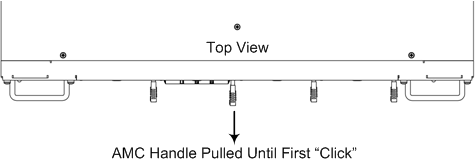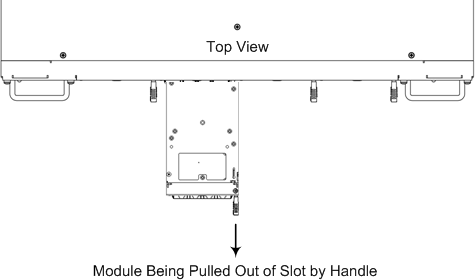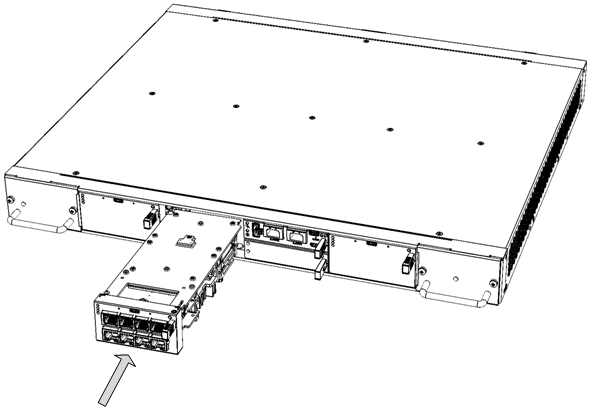Replacing the SBC CPU Module
The procedure below describes how to replace the SBC CPU module.
Before extracting the module, power off the device.
|
➢
|
To replace the SBC CPU module: |
|
1.
|
Make sure that you have a new License Key for the module. If not, contact your AudioCodes sales representative. |
|
a.
|
Disconnect the power cord from the power sources, and then remove the power cord from the power connections on the two Power Supply modules. |
|
b.
|
Gently pull the CPU module handle until you hear a click sound: |
Module Handle Partially Pulled Out (Top View)
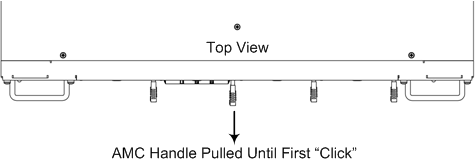
|
c.
|
Firmly but gently pull the CPU module handle until the entire module slides out of the chassis slot: |
SBC CPU Module Pulled out of Slot (Top View)
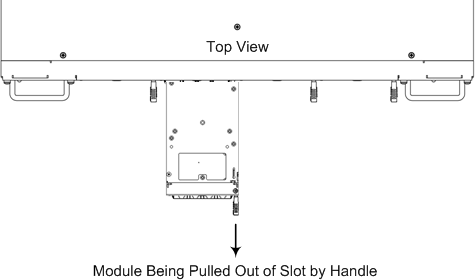
|
3.
|
Install the new CPU module: |
|
a.
|
Remove the new module from its ESD shielding packet in which it was shipped. |
|
b.
|
Carefully insert the module into the slot, making sure of correct module orientation (handle on should be located on top-right side). Slide the module along the slot's guide rails until it makes contact with the card-edge connector located on the backplane. |
Inserting SBC CPU Module
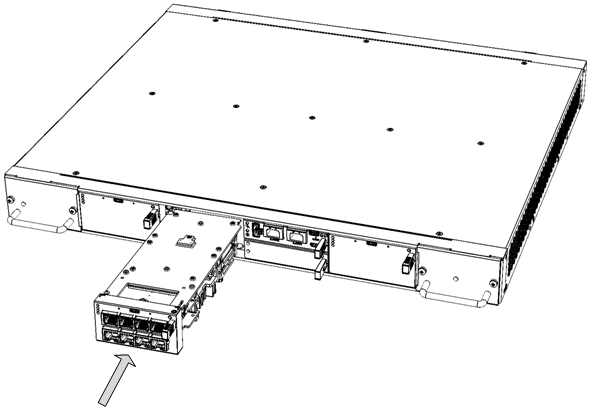
|
c.
|
Push the module's handle until it clicks firmly in to engage the module with the slot rails. |
|
d.
|
Connect all external interfacing cables to the module, as required. |
|
4.
|
From your local computer, access the device's Web interface with the device's default IP address (192.168.0.2/24), through one of the first two Ethernet ports (GE 1 or GE 2) on the top-left row of the
CPU module. |
|
5.
|
Load the software file (.cmp) to the device. If you don't have the file, ask your AudioCodes sales representative for it. |
|
6.
|
Load the License Key file to the device. |
|
7.
|
For Standalone devices, load your backup (saved) Configuration Package file or individual files (e.g., ini file, certificate files, Dial Plan file, and CPT file), if you have, to the device. For HA, load only the ini file (the other files are transferred to the device from the active device when you connect it to the network - see Step 9). |
|
8.
|
For Standalone devices, check that the required certificate is installed on the device (TLS Context). If not, load it. |
|
9.
|
Re-cable the module to your network. If the device is part of an HA system, it synchronizes with the active device (and obtains all the configuration files etc. from it). |
|
10.
|
Verify that the device is operating correctly (e.g., alarms are cleared and call traffic is being routed) and that it is successfully communicating with third-party equipment (e.g., monitoring system, billing system, or routing system), if relevant. |
|
11.
|
If the device is monitored by OVOC, access the OVOC web-based management interface, remove the device from the OVOC topology, and then re-add it. |